Microsoft Project Essentials
This fundamental course provides you with the hands-on skills to plan and manage project activities. You will learn and practice Microsoft Project.
Your Training
through

Receive Course Notifications!
Some Experience Necessary
Intermediate Course
Course Name
Microsoft Project Essentials
Duration and Credits
5 Half-Days / 14 PDUs
Course Description:
This fundamental 5 half-day online, instructor-led course provides you with the hands-on skills to plan and manage project activities using Microsoft Project.
You will learn and practice Microsoft Project at your own computer. The scheduling techniques are learned through a series of progressive exercises that simulate a real project. At the beginning of each exercise, participants load a new project file that contains all the information correctly entered from the previous exercise. As a result, those with slower typing skills are not left behind. By completion, participants will have fully defined a project from beginning to end, and will have performed project updates and reporting. This course is for the 2019 version of Microsoft Project.
Course curriculum is taught using MSP 2019v, however, participants can join using any version of MSP from 2010v onward.
Authorized Training Partner
Procept is the service provider for all of our Project Management courses at Laurentian University.
LEARNING OBJECTIVES
Participants will gain practical skills to:
- Effectively define a project, enter a Work Breakdown Structure, assign resources and costs to activities, enter project dependencies, set a project baseline, input actual project status, identify resource conflicts, and produce meaningful reports.
- Use advanced features such as individual resource calendars, custom layout definitions, filters, and the use of custom data fields.
- Understand both the positive and negative aspects of the software in order to fully understand the applicability of the software for their needs.
- Discuss real-world issues such as managing multiple projects, sharing of resources, and the efficient use of the software within large and small organizations.
WHO SHOULD ATTEND
The Microsoft Project Essentials Course is appropriate for individuals who are:
- Project managers, project administrators and team members.
- Using Microsoft Project to plan and manage new projects, and those who require enough knowledge to understand its capabilities and to access previously defined project data.
- Using (or perhaps exploring) the software without the benefit of having been formally trained.
- Intending to pursue project scheduling credentials.
EARN A CERTIFICATE
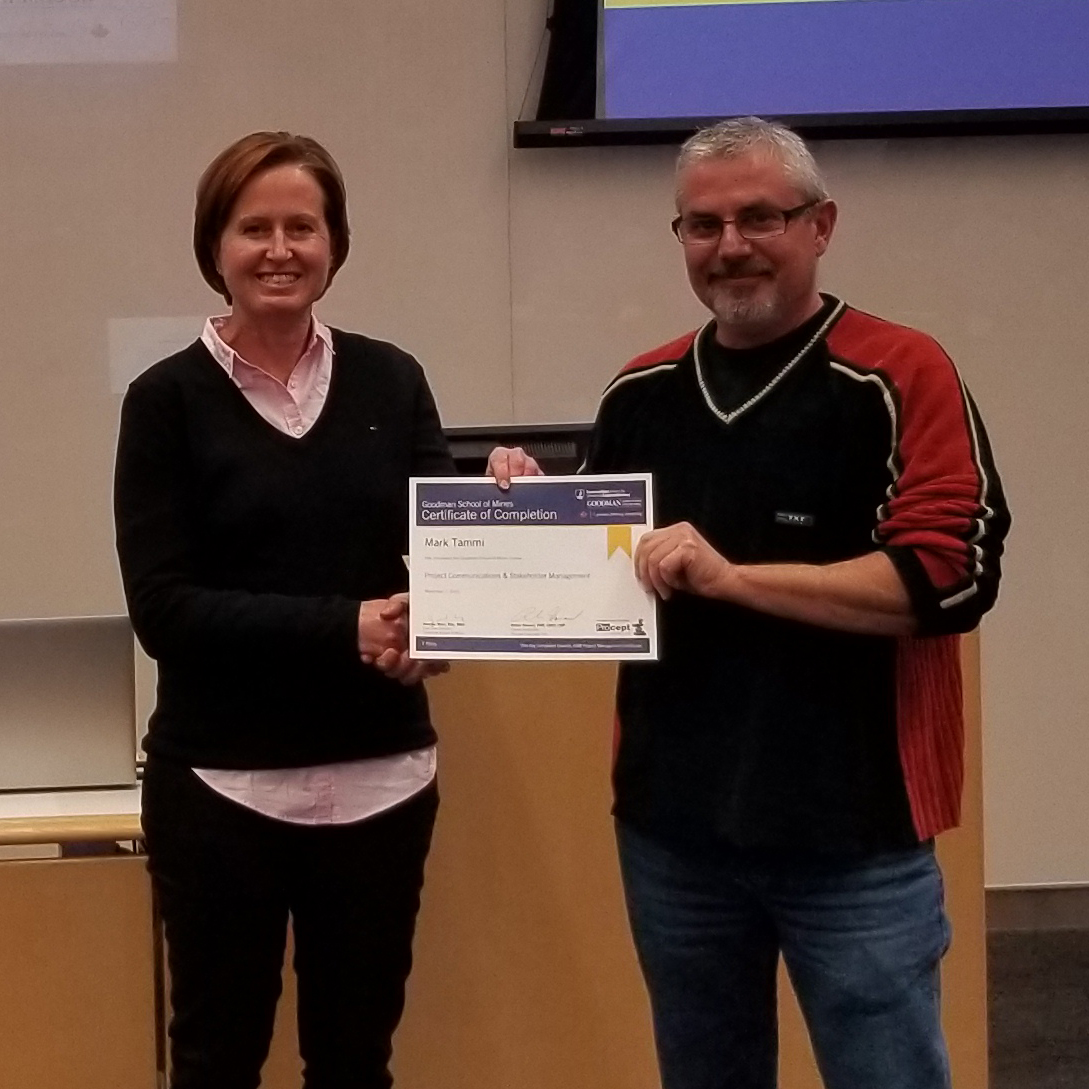
By completing 10 days of Project Management Training at Laurentian University you can earn a Project Management Certificate.
By completing the Laurentian University Project Management Certificate you will have acquired enough PDU’s (Professional Development Units) to write your PMP Exam with the Project Management Institute and acquire your PMP accreditation. There are also 4 different certificate bundles available that you can choose from.
Upcoming Online Course
Winter 2021
No Upcoming Offerings
Online
- Early-Bird Rate$995+HST
- Regular Rate$1,095+HST
Alumni & PMI-NOC Discount
Alumni & PMI-NOC Discounts:
The Goodman School of Mines offers a 10% discount to all Laurentian Alumni and PMI-NOC members. This discount can only be applied to the regular rate of the course and NOT the early-bird rate.
Please click the button below and fill out the form. We will contact you once we have verified the information to provide your discount code.
Staff, Faculty and Student Discounts
Staff, Faculty and Student Discounts:
The Goodman School of Mines offers a discount for all Laurentian University Staff, Faculty and Students. Please see the rates below with a link to the registration form.
Staff and Faculty Discounted Rate:
Microsoft Project Essentials – $895 +HST per person
Canada Ontario Job Grant
What is COJG Funding?
The Canada-Ontario Job Grant (COJG) is an Ontario government funding program that offers training grants to employers. Through the program, companies may receive non-repayable funding from the government to purchase third-party business training programs, including training for in-demand skillsets. Training is expected to improve the employability and value employees can provide; including new hires in these training sessions can also maximize your funding potential.
COJG funding can reduce the cost of training employees by up to 50-83%. This can cover up to $10,000 to $15,000 in training costs per trainee.
Windmill Microloans for Skilled Immigrants
Affordable Loans for Skilled Immigrants
Achieve career success in Canada with Windmill Microloans. Receive up to $15,000 to cover costs related to achieving career goals (education and training programs, exam fees, course supplies, and more). Low-income applicants are welcome and no Canadian credit history is required. To be eligible for a Windmill loan, you must be internationally trained with status as a Permanent Resident, Provincial Nominee, Canadian Citizen, Protected Person, or Convention Refugee.
Canada Tax Credit
What is the Canada Training Credit?
The budget proposes a new refundable tax credit called the Canada training credit available for eligible tuition and other fees paid for courses taken in 2020 and subsequent taxation years. The credit will be the lesser of the individual’s Canada training credit limit for the taxation year, and half of the eligible tuition and fees paid to an eligible educational institution in respect of the year.
Participants may be eligible for this tax credit. Learn more at the link below.
Learn More
Cancellation Policy
Cancellation Policy:
1. Cancellation 4 weeks prior to a course is a full refund less a $100 penalty for processing or held on credit (no fee) for another course offering and can be used by anyone in the company/ organization for 1 year.
2. Cancellation within 4 weeks of the course – 50% penalty or held on credit (no fee) for another course offering and can be used by anyone in the company/ organization for 1 year.
3. Cancellation within 1 week of course – 100% penalty or held on credit (no fee) for another course offering and can be used by anyone in the company/ organization for 1 year.
Extenuating circumstances will be reviewed on a case by case basis.
WHAT WILL YOU LEARN?
Getting Started with Project
- Identify parts of a Microsoft Project View
- Work with the tabs and the ribbon
- Access key Microsoft Project views
Creating a Task List
- Explore File Properties in Microsoft Project
- Build the Work Breakdown Structure
- Enter durations
- Enter dependencies
- Use the Notepad to enter task details
- Practice Your Skills: Setting up a new project file
- Advanced Concept: Creating project calendars
- Practice Your Skills: Enter the Work Breakdown Structure
- Practice Your Skills: Enter durations
Setting Up Resources
- People, Equipment, Material, and Cost Resources
- Entering Resource Pay Rates
- Adjusting Working Time for Individual Resources
- Documenting Resources
Creating Resource Database
- Create a project resource database: people, equipment, consumables (materials), financial expenditures (cost)
- Adjust a resource’s working time (availability)
- Record additional resource information in a notepad
- Practice Your Skills: Enter resource information
- Advanced Concept: Custom resource calendars
Assigning Resources to Tasks
- Assign “Work” resources
- Calculate duration for “effort-driven” tasks
- Schedule additional resource assignments
- Assign “Material” and “Cost” resources
- Calculate work for “duration-driven” tasks
- Practice Your Skills: Assign resources
- Advanced Concept: The Options dialogue box
Formatting and Sharing Your Plan
- Customize a Gantt Chart view
- Customize the Timeline view
- Copy snapshots of the Timeline and Gantt Chart views to another application
- Print reports
- Create reports
- Use the Print Preview function
- Practice Your Skills: Enter the project logic
- Practice Your Skills: Creating executive reports
Tracking Progress on Tasks
- Save the baseline project schedule
- Use various tables
- Use the Update Project dialogue box
- Update the schedule by reporting progress
- Use the Update Tasks dialogue box to update actual work and durations for tasks
- Advanced Concept: Using the baseline
- Practice Your Skills: Tracking against the baseline
Fine-Tuning Task Details
- Enter a lag time
- Enter non-default dependencies
- Apply constraints
- Enter deadlines
- Enter fixed costs
- Advanced Concept: Using milestones, constraints, deadlines and slack (float)
- Practice Your Skills: Enter constraints and deadlines
Fine-Tuning Resource Details
- Set up resources to be available at different times
- Set up different pay rates for resources
- Set up pay rates that will change over time
- Set up a material resource
Fine-Tuning Assignment Details
- Delay the start of a resource assignment
- Edit a resource’s scheduled work on a task
- Apply different pay rates for a resource working on different tasks
- Enter variable consumption rates for material resources
- Practice Your Skills: Entering resource variables
Fine-Tuning the Project Plan
- Identify resource allocation
- Identify overallocated resources
- Edit a resource overallocation
- View detailed and total project costs
- Practice Your Skills: Resolving resource conflict
Organizing Project Details
- Filter or highlight task and resource data
- Create a custom table
- Create a custom view
- Practice Your Skills: Applying filters and customizing a view
Tracking Progress on Tasks and Assignments
- Issue a new baseline
- Record actual work for a task
- Reschedule work on a task
- Practice Your Skills: Revising the baseline
Viewing and Reporting Project Status
- Identify task status
- Work with the Gantt Chart Wizard
- Add commands to the ribbon
- Create a custom view
- Advanced Concept: The Gantt Chart Wizard
- Practice Your Skills: Printing your project file
PREREQUISITE
It is recommended that participants take a project management fundamentals course (such as our 3-day Project Management Essentials) before taking this course.
COURSE MATERIALS
- PLEASE NOTE: You are required to purchase and bring the Microsoft Project 2019 Step by Step textbook in either hard copy or electronically to the first class. It is available for online purchase here and here.
- It is strongly recommended that participants have two monitors, for the optimal educational experience.
- You will receive a course binder and access to all of the Microsoft Project data files used in the course.
- You will earn two days towards the Laurentian University Project Management Certificate. You will only need to complete the Project Management Essentials course and 8 more days of Project Management Training to obtain your certificate.
- You will earn a certificate of completion and 14 PDU’s.




